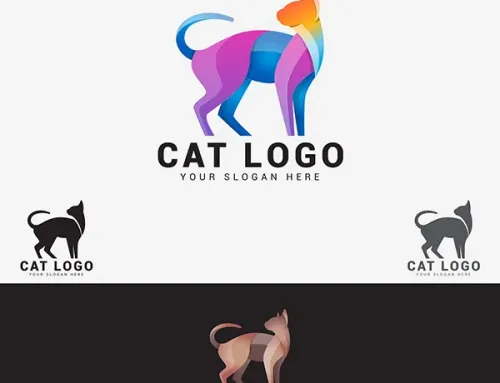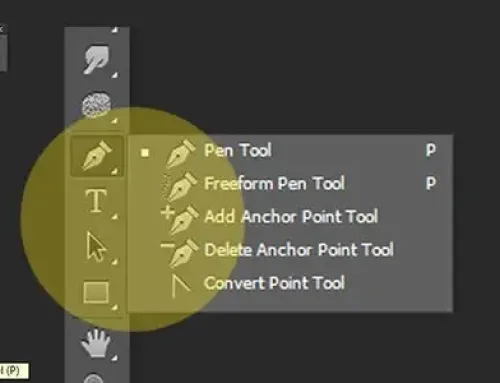How to add White Background to Photo
Suppose you have to choose between two images. One picture features well-defined elements against a white background, whereas the other shows the same elements against a noisy background. Which one will attract your eyes more? Undoubtedly, the first one, featuring a white background, will catch your attention more. This highlights the power of using an interrupted background for images and content material. Now probably, you are wondering how to add a white background to the photo and make it more compelling for the viewers.


Yes, this article will focus on adding a white background to a photo and enhancing its visual appeal. We will discuss an easy-to-follow Photoshop tutorial along with different aspects of adding a white or neutral-colored background! Excited? Hop on to join the discussion!
How to add white background to photo in a step-by-step Photoshop tutorial
You’ve probably encountered a number of background-removal apps or desktop applications that can change the background online. However, remove background of an image with intricate elements requires the knowledge of specialists like Photoshop or Illustrator, even though most internet programs can provide a white background to basic photos.
However, this task is not a tough nut to crack. Here is a basic Photoshop tutorial that you can follow to background change.
- In Photoshop, go to the File menu and open your image.
- On the left-side toolbar, find the Wand tool.
- Now, click on the background of the photo that you wish to remove. Use the Shift key on your keyboard to carefully select all the preferred background areas.
- After you select the background thoroughly, press Delete.
- Next, select the new layer option from the bottom of the Layers panel. This will add a new layer to the picture.
- Click on the new layer, then select the Paint Bucket tool from the toolbar.
- Choose white as your preferred color, and then select the new layer. It will be filled with white.
- Place the new layer underneath the original layer.
That’s all!
Save your edited picture now as a JPEG or PNG file. Here you have it, the Photoshop secret to expertly adding a white background to your photos.
However, as complex as your image’s elements are, the background addition technique will differ. You might have to replace the background using other selection tools precisely. Want more on this? Check out our latest blog to learn more methods to remove background on Photoshop!
Photographic fields where you need to add white background to photo
In various aspects of eCommerce photo editing, social media, and digital marketing, it is necessary to add white background to photos. Since we’ve already covered the process of adding a white background to photos, let’s take a closer look at different fields that typically utilize a plain background to maintain a high level of professionalism.
Graphics design industry
Well, it’s a no-brainer that graphic designers make extensive use of photo background removal in their work. Typically, the designer or photo editor places a plain white background, which serves as the foundation or backdrop for other design elements such as graphics, texts, effects, shadows, etc.
E-commerce product photography
E-commerce businesses have the most popular ground for removing the background of photos. Usually featuring a simple background, often white, product photographs highlight the items.
This is because the plain background shows the products with zero distraction.
Moreover, for every eCommerce business, ensuring overall consistency throughout the site is crucial for a better user experience. Surprisingly, adding a white background plays a significant role in influencing customers’ purchasing decisions almost 9 out of 10 times.
Project presentations
Here, we have two kinds of presentation slides ready to help you visualize our point of view.
The first presentation’s background is just white with text. This no-distraction perspective guarantees the audience can clearly see the content on the slides.
On the other hand, the second presentation uses the same text size, spacing, typeface, and information as the first one. However, only presenting the information over a chaotic background has made it difficult to grasp.
Visuals are the most effective way to present an example. Now, you can see why presentations need to have clean-cut backgrounds like this to provide a better experience.
Professional images
Have you ever seen a passport-size photo or an NID picture with a noisy background?
No, right?
Most of the time, professional photos require a headshot with a clear background, preferably white. As a result, the photo is free of distraction and provides total concentration to the person in the image.
Other aspects
Apart from all the fields listed above, several online and offline sectors, such as web design, official documents, academic research papers, medical imaging, and research graphics, incorporate white backdrops to retain a professional appearance.
Why go with a plain, unpatterned backdrop instead of a chaotic one?
Why do print media, social communication platforms, or eCommerce businesses adapt to the course of selecting neutral-colored backgrounds for their images?
This is so because simply choosing the correct color for your work can have a significant impact.
But how? You may ask. That is why we have combined the following pointers to help you understand how changing the background color of your photos or content can instantly transform your simple-looking photos into a visual aesthetic.
It promotes higher social media content interaction
Surprised? Yeah, we got you!
Properly adjusting the backdrop colors will ensure that your brand voice or business message reaches the target audience. To clarify, we are talking about color psychology here.
Using the right color could grab the viewers’ attention practically from the start. With today’s generation’s attention span at an all-time low, employing the right color for the content background can captivate their attention!
And voila! Consequently, your content engagement will increase, allowing you to gain more traction.
Guarantees improved clarity and view of your work
Choosing a background color that complements your content basically improves its general readability. (See the example we gave in the previous segment.) Moreover, when you put a light-colored background beneath dark-colored text content or vice versa, your content passes accessibility issues, thus helping people with visual impairments.
Develops adaptability on several mediums.
While you are on a content creation or eCommerce business journey, you will notice versatile design patterns that separate every platform.
For example, LinkedIn branding calls for higher professionalism, while Facebook or Instagram algo wants a laid-back style. Hence, to align with the difference, your business or brand needs to tailor the design standard according to the visual appeal of each particular online platform.
However, it’s crucial to adhere to your core branding standards consistently across all media. By properly using your brand’s color scheme in the background of your image content, you can seamlessly blend your brand visuals to provide the ultimate user experience.
It can relay the required message
Changing the background of your images or material will significantly impact the emotions of your audience.
For instance, using a white, off-white, or beige-shaded background conveys a sense of simplicity to the audience.
Alternatively, a black, dark brown, or jet-blue background could suggest a formal or dramatic setting.
Thus, you should customize your backdrop color theme based on the message you want to convey to your audience or clients.
Thinking about hiring professionals to handle this job?
As you can see, we have explained the process of how to add white background to photo in a step-by-step, easy-to-follow tutorial. When you are working with a smaller number of images on a project, you can pull that off with the above procedures.
However, most of these image editing tasks involve adding backgrounds to images with complex details.
Therefore, completing bulk projects may become tedious for you and the team. Here is where the Fotomasking crew comes to your rescue. No matter how big or small your project is, our expert team, packed with the utmost professionalism, has the experience you need.
And guess what? We are just a DM away from you.
Before we go…
We hope you liked this comprehensive blog on how to add white background to photo. Whatever you’re doing, whether it’s editing vacation images or posting to social media, white backdrop photos are perfect!
So, edit your pictures to the best, eliminate those scattered backdrops, add white or neutral backgrounds, and be creative! Happy editing!
Fotor, Picsart